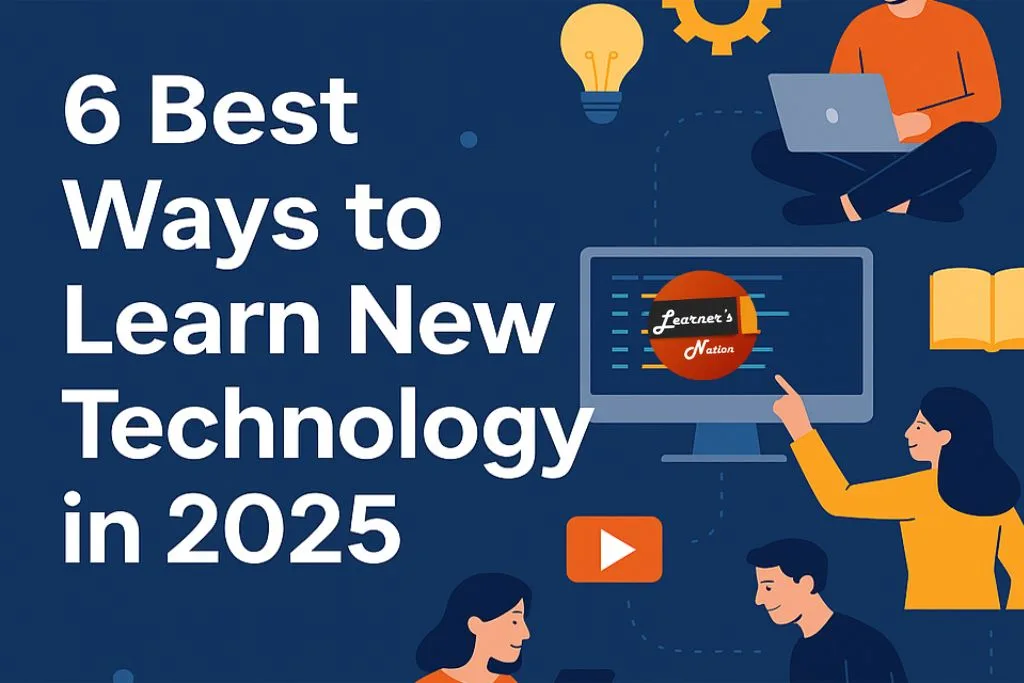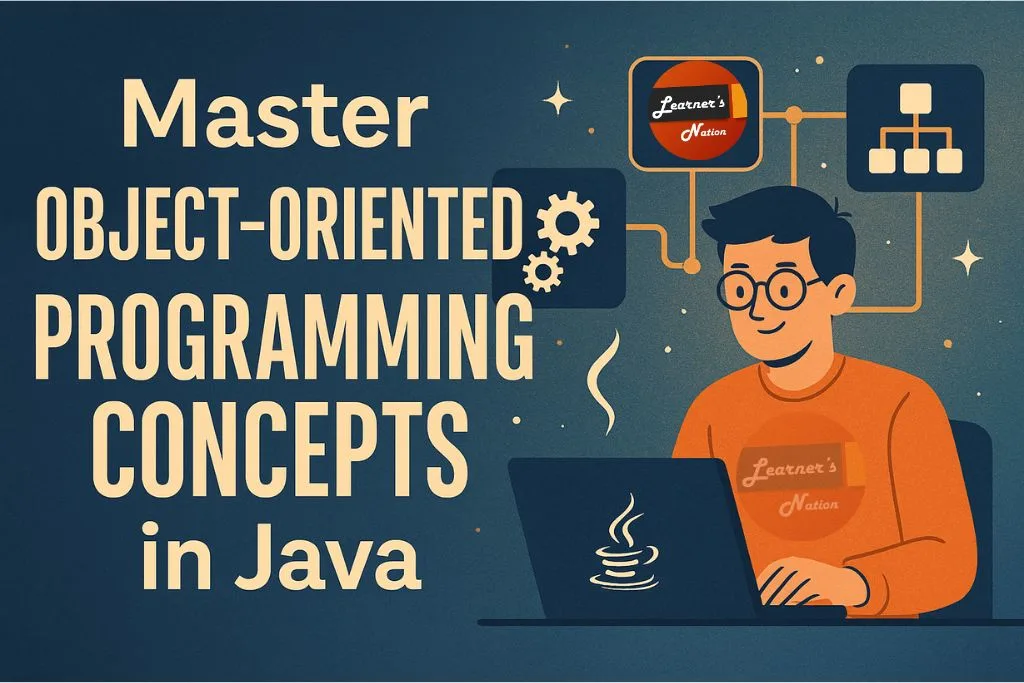Cookies, Cache, and History – What’s the Difference?
Every time you browse the internet, your browser collects bits of data to improve your experience. Three common elements that are often mentioned in browser settings are cookies, cache, and history. While they might seem similar at a glance, each serves a unique purpose and has different implications for your privacy and device performance.
In this article, we’ll break down what cookies, cache, and history really are, how they work, why they matter, and how to manage them effectively. By the end, you’ll have a clear understanding of each and how to control them to improve your browsing experience while protecting your personal data.
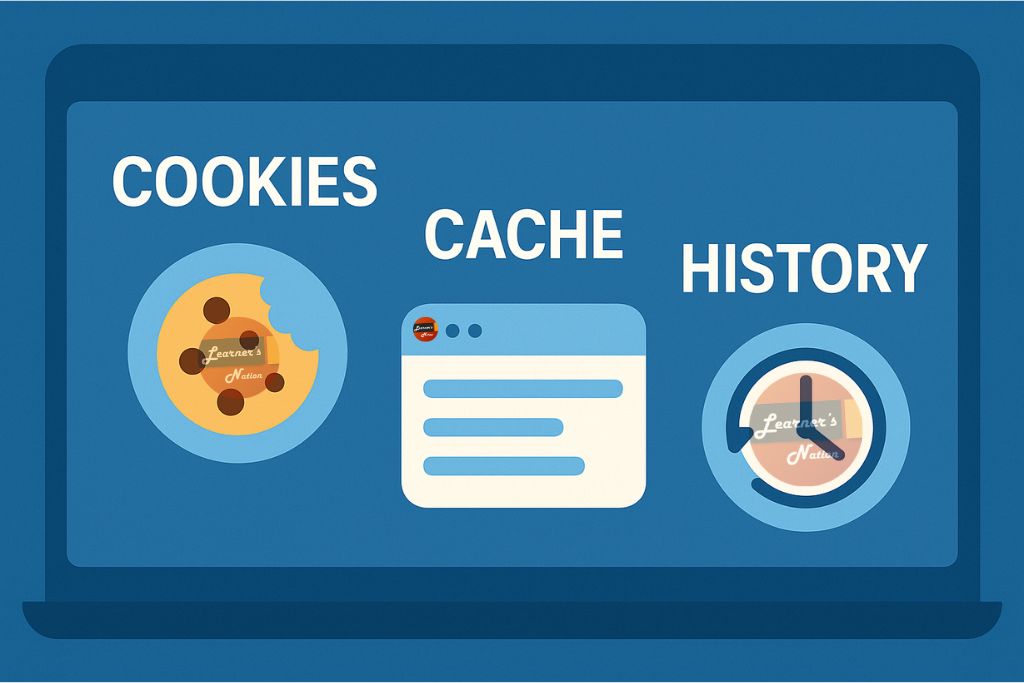
What Are Cookies?
Cookies are small text files created by websites you visit. They’re stored on your device by your browser and are used to remember information about you.
What Cookies Do:
Cookies help websites recognize your device and retain information between sessions. For example:
- Save login information so you don’t have to log in every time.
- Track user preferences and language settings.
- Enable personalized ads and analytics.
- Remember shopping cart contents for online stores.
- Maintain session information while browsing between multiple pages.
Types of Cookies:
- Session Cookies: Temporary cookies that expire once you close your browser.
- Persistent Cookies: Stay on your device for a set period or until deleted manually.
- First-Party Cookies: Created by the site you’re visiting.
- Third-Party Cookies: Set by websites other than the one you’re currently visiting, often used for ad tracking.
- Secure Cookies: Transmitted over HTTPS connections only.
- HttpOnly Cookies: Not accessible via JavaScript, which improves security.
Pros and Cons of Cookies:
Pros:
- Enhance the user experience by remembering settings and preferences.
- Enable websites to maintain user sessions.
- Improve website functionality and user targeting.
Cons:
- Can be used for invasive tracking and behavioral advertising.
- Third-party cookies may compromise privacy.
- Misconfigured cookies can pose security risks (e.g., cross-site scripting).
Real-World Example:
When you visit an e-commerce site and add items to your cart, a cookie helps keep that cart full even if you navigate to other pages or close your browser and return later.
What Is Cache?
Cache refers to temporary storage on your device that stores parts of websites so they can load faster on subsequent visits. It includes elements like images, stylesheets, scripts, and even entire HTML pages.
What Cache Does:
- Stores static website resources.
- Speeds up website loading times.
- Reduces the need to download the same content multiple times.
Common Cached Items:
- Website logos, background images, and layout components.
- CSS and JavaScript files.
- Fonts and multimedia content.
Pros and Cons of Cache:
Pros:
- Improves website performance.
- Reduces bandwidth consumption.
- Enhances user experience on repeated visits.
Cons:
- Outdated cache can cause pages to load incorrectly.
- Consumes storage space on your device.
- Cached errors may persist until manually cleared.
Real-World Example:
Visiting a news website for the second time loads much faster because your browser doesn’t have to redownload images and scripts.
Cache vs. Cookies:
While cookies store user-specific data like preferences and login tokens, cache stores visual and structural components of websites.
What Is Browser History?
Browser history is a record of all the websites and web pages you’ve visited, stored locally by your browser.
What History Does:
- Logs visited URLs with time and date stamps.
- Assists in browser auto-suggestions.
- Allows easy navigation back to previously visited pages.
How It Works:
- Every time you visit a new page, the URL and timestamp are saved.
- Browsers organize your history chronologically and sometimes by categories.
- Some browsers allow syncing history across devices linked to the same account.
Pros and Cons of History:
Pros:
- Let users revisit previously accessed content.
- Useful for research and content retrieval.
- Helps restore open tabs after crashes.
Cons:
- Can be viewed by others if the device is shared.
- Might be accessed by spyware or malicious plugins.
- Can compromise privacy if not managed correctly.
Real-World Example:
When you start typing “ama” into your browser, it might suggest “amazon.com” based on your previous visits.
Key Differences Between Cookies, Cache, and History
| Feature | Cookies | Cache | History |
| Purpose | Store user data like preferences | Store static content for fast loading | Record visited websites |
| Storage Type | Text files | Images, scripts, files | URLs, timestamps |
| Expiry | Varies (session/persistent) | Until overwritten/cleared | Manual or time-based clearing |
| Privacy Risk | Medium-High | Low | Medium |
| Speed Impact | Minor | High (positive) | Neutral |
| Manageable | Yes | Yes | Yes |
How to Manage Cookies, Cache, and History
On Google Chrome:
- Open Settings > Privacy and Security > Clear browsing data.
- Choose time range: last hour, 24 hours, 7 days, 4 weeks, or all time.
- Select what to clear: Cookies, Cached images/files, Browsing history.
- Click “Clear data.”
On Mozilla Firefox:
- Open Settings > Privacy & Security.
- Under “Cookies and Site Data” and “History,” choose to clear or manage data.
- Set Firefox to clear history when it closes.
On Safari:
- Go to Preferences > Privacy.
- Choose “Manage Website Data” to remove specific items.
- Click “Remove All” for a full clear.
On Microsoft Edge:
- Settings > Privacy, Search, and Services > Clear Browsing Data.
- Choose data types to remove.
- Set auto-clearing intervals.
Should You Clear These Regularly?
Clearing cookies, cache, and history can improve your browser’s performance and enhance your privacy. However, overdoing it may result in inconvenience, such as losing saved logins and website preferences.
When to Clear Cookies:
- After visiting an untrusted site.
- When dealing with login or authentication errors.
- To reduce ad targeting.
When to Clear Cache:
- If websites aren’t displaying correctly.
- After updates to web content.
- When browser performance lags.
When to Clear History:
- On shared or public devices.
- For personal privacy.
- To remove clutter and improve address bar suggestions.
Privacy Implications and Security Risks
Understanding what data is stored by your browser helps you better manage your digital footprint.
Cookies:
- Can be exploited for cross-site tracking.
- May lead to behavioral profiling.
- Often involved in retargeting ads.
Cache:
- Rarely a direct security risk but can reveal browsing habits through cache sniffing.
- Can be used in fingerprinting techniques.
History:
- A major privacy concern on shared devices.
- Can be used to reconstruct a user’s interests and habits.
- Some malware may access or transmit history data.
Advanced Tips for Power Users
Use Incognito or Private Browsing Modes:
These modes prevent your browser from saving cookies, cache, and history during the session.
Use Privacy Extensions:
uBlock Origin, Privacy Badger, and DuckDuckGo Privacy Essentials can help manage tracking and data collection.
Adjust Cookie Settings:
- Block third-party cookies.
- Set browsers to delete cookies upon exit.
- Allow only trusted websites to store cookies.
Use VPN Services:
A VPN can encrypt your internet traffic and reduce tracking by masking your IP address.
Explore Browser Settings:
Most modern browsers allow advanced customization of what data gets stored, and when. Explore options like site-specific cookie rules or automated cache management.
Cookies, cache, and history are three essential browser functions designed to make your internet experience smoother, faster, and more personalized. However, without proper management, they can become liabilities for privacy and security.
By understanding the difference between cookies (which store session and personalization data), cache (which stores temporary website files), and history (which records your browsing activity), you can make informed decisions about how to use your browser effectively.
Regular clean-ups, cautious browsing habits, and smart settings can keep your device efficient and your data secure. Whether you’re a casual user or a privacy-focused power user, knowing how to manage cookies, cache, and history gives you greater control over your online footprint.
Stay informed, stay secure—and enjoy a smarter web experience every day!