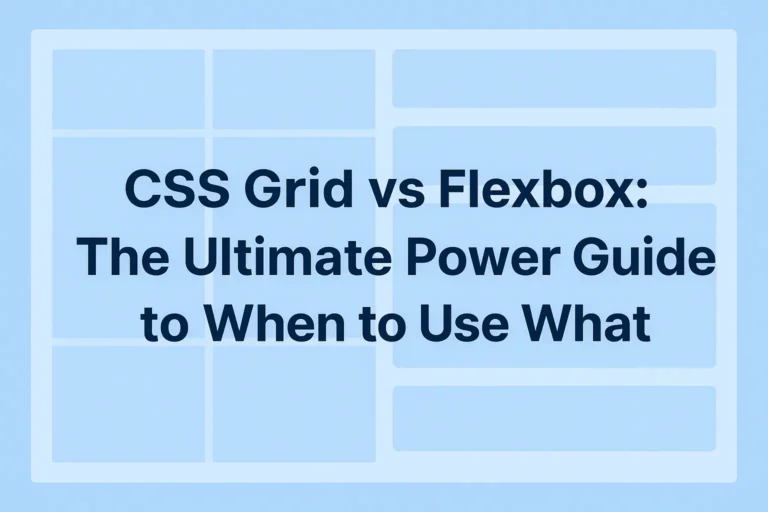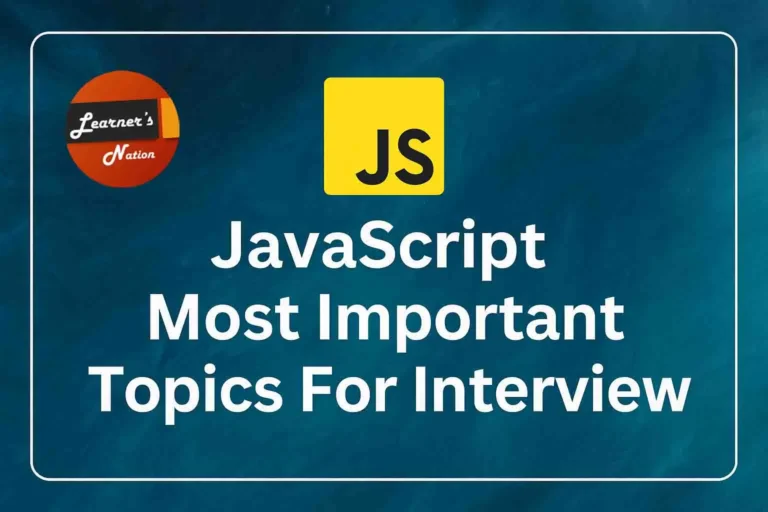How to Speed Up Your Laptop Without Buying Anything (Top 10 Tips)
Is your laptop getting slower by the day — taking ages to open programs, boot up, or switch between tabs? You’re not alone. Many people think the only solution is to upgrade their hardware, but that’s not true. Knowing how to speed up your laptop without buying anything can make a big difference in your day-to-day experience. Most performance issues come from cluttered software, background apps, or system settings — not aging parts.
The good news? You don’t need to spend a rupee to get things moving faster again. Whether you’re using a Windows, macOS, or Linux system, there are several free steps you can take right now to make your laptop run smoother, boot faster, and handle multitasking more efficiently. In this guide, we’ll show you how to speed up your laptop without buying anything using 10 proven, practical, and simple techniques.
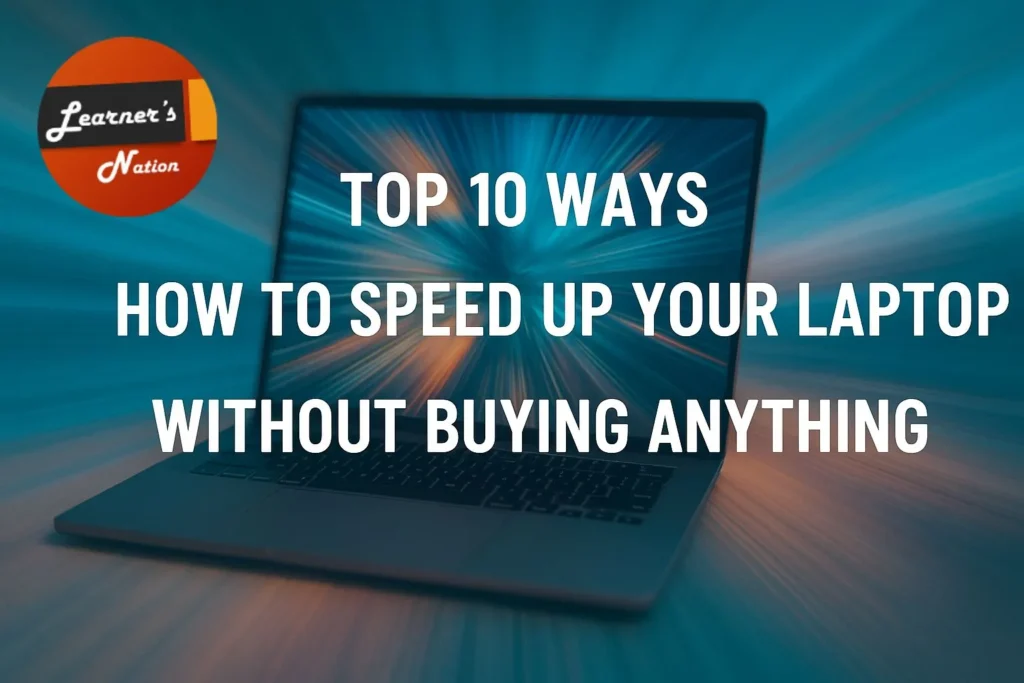
1. Restart Your Laptop Regularly
You might be surprised how much difference a simple restart can make. Many people leave their laptops in sleep mode for days without ever fully turning them off. Over time, this causes background apps to stack up, memory to get clogged, and the system to slow down without you even realizing it.
Restarting your laptop clears out temporary data, shuts down stuck processes, and gives everything a fresh start. It also allows important system updates to finish installing properly. If your laptop has been acting sluggish lately, try restarting it — you’ll likely notice an instant improvement.
You can also explore Microsoft’s official performance guide for more in-depth system tuning tips.
2. Disable Startup Programs
If your laptop takes forever to boot up, chances are too many apps are starting automatically in the background. These might include software like music players, chat apps, or cloud storage tools that launch without asking — even if you don’t use them daily. Each of these apps slows down startup and quietly eats into your RAM.
By disabling unnecessary startup programs, you let your system focus only on the essentials. It boots up faster, responds quicker after login, and doesn’t feel bogged down right from the beginning. You’ll be surprised how much smoother everything feels.
For Windows:
- Press
Ctrl + Shift + Escto open Task Manager - Go to the Startup tab
- Right-click and Disable any apps you don’t use daily
For macOS:
- Open System Preferences
- Go to Users & Groups
- Select your user account, then click Login Items
- Select apps you don’t need at startup and click the minus (-) button to remove them
3. Clear Out Temporary Files
Over time, your laptop builds up a surprising amount of junk — temporary files from software updates, web browsing, app installations, and more. While these files are supposed to be short-lived, many just sit there taking up space and slowing your system down. You may not see them, but they’re quietly hogging your storage and affecting performance.
Clearing out these temporary files can free up several gigabytes of space and make your laptop feel lighter and quicker. It’s like giving your system a good sweep. Best of all, you don’t need any third-party software — your operating system already has built-in tools to handle this.
For Windows:
- Open the Start Menu, type Disk Cleanup, and open it
- Select your system drive (usually C:)
- Check items like Temporary files, Recycle Bin, Thumbnails, etc.
- Click OK and then Delete Files to confirm
For macOS:
- Click the Apple menu > About This Mac > Storage > Manage
- In the Recommendations tab, review options to clear caches, trash, and unused apps
- You can also open Finder, press
Command + Shift + G, type~/Library/Caches, and manually delete contents of cache folders
4. Uninstall Unnecessary Applications
Most laptops come preloaded with apps you’ll never use — trial software, toolbars, games, or outdated utilities. Over time, you might also install programs you no longer need. Even if you’re not actively using them, many of these apps still run background services or update silently, slowing your system down.
Removing apps you don’t use helps free up valuable disk space and reduces the number of background tasks eating into your RAM. It’s one of the easiest ways to declutter your laptop and keep it running lean and fast.
How to uninstall apps:
For Windows:
- Open Control Panel
- Click on Programs > Programs and Features
- Scroll through the list, select unwanted apps, and click Uninstall
- Confirm when prompted
For macOS:
- Open Launchpad
- Click and hold the app icon until it starts to jiggle
- Click the X on the app you want to remove
- For apps without an X, go to Finder > Applications and drag them to the Trash
5. Scan for Malware and Adware
Even if you’re careful online, it’s surprisingly easy for malware or adware to slip onto your laptop. These unwanted programs can run hidden processes, hijack your browser, or quietly steal system resources, all of which make your laptop feel sluggish and unresponsive. You might notice pop-ups, slow startup, or your fan spinning constantly for no clear reason.
Running a thorough malware scan is one of the most important steps you can take to keep your system clean and performing well. A quick check can catch threats early and remove them before they cause more damage or slowdowns.
Use a trusted free tool like Malwarebytes to detect hidden malware, adware, and system hijackers that slow down your laptop.
How to scan for malware:
For Windows:
- Open Start Menu, type Windows Security, and open it
- Click Virus & threat protection
- Select Quick scan or Full scan for a deeper check
- Follow any prompts to remove detected threats
For macOS:
- While macOS has built-in security, you can use free tools like Malwarebytes for Mac
- Download and install Malwarebytes
- Open the app and click Scan
- Review results and remove any detected malware
6. Increase Virtual Memory (Paging File)
If your laptop often slows down while multitasking or using heavy apps like Excel, Photoshop, or even a browser with many tabs, it could be running out of physical RAM. When that happens, your system starts using a portion of your hard drive as “virtual memory” to keep things going — but the default settings aren’t always ideal.
By manually increasing the virtual memory (also known as the paging file), you give your laptop more breathing room, especially if it has 4 to 8 GB of RAM. This small tweak can make a big difference in performance when running multiple apps at once.
How to increase virtual memory:
For Windows:
- Press
Windows + R, typesysdm.cpl, and press Enter - Go to the Advanced tab > Under Performance, click Settings
- In the Advanced tab, click Change under Virtual Memory
- Uncheck “Automatically manage paging file size”
- Select your system drive, choose Custom Size, and set:
- Initial size: 1.5× your RAM (in MB)
- Maximum size: 2× your RAM (in MB)
- Click Set, then OK, and restart your system
For macOS:
macOS manages virtual memory automatically, so there’s no need to adjust it manually. Just make sure you have enough free disk space for the system to use as swap memory.
7. Reduce Visual Effects and Animations
While visual effects like transparency, shadows, and animations can make your laptop look sleek, they also consume system resources — especially on older or low-spec machines. These fancy effects might look good, but they can slow things down noticeably, particularly when you’re switching windows, opening apps, or navigating the desktop.
Turning off these extras doesn’t affect how your system works — only how it looks. And the speed boost you’ll feel is often immediate. If your laptop lags when performing simple tasks, reducing visual effects can give it a fresh burst of speed.
How to reduce visual effects:
For Windows:
- Press
Windows + R, typesysdm.cpl, and hit Enter - Go to the Advanced tab and click Settings under Performance
- Select Adjust for best performance (or manually uncheck individual effects)
- Click Apply, then OK
For macOS:
- Open System Settings
- Go to Accessibility > Display
- Turn on Reduce motion and Reduce transparency
- Close the window — the changes apply instantly
8. Free Up Disk Space
Running low on storage space — especially when less than 15–20% is free — can seriously affect your laptop’s speed. The system needs room to create temporary files, swap memory, and perform basic tasks. When storage is full, everything slows down, from file access to software updates.
Clearing out large files, old downloads, or forgotten folders can give your laptop some breathing room. It’s one of the simplest ways to make your device feel faster without touching any settings.
To quickly find what’s taking up the most space on your system, try TreeSize Free, a lightweight and effective disk analyzer.
How to free up disk space:
For Windows:
- Open Settings > System > Storage, and run Storage Sense
- Use tools like TreeSize Free or WinDirStat to locate large files
- Clear out Downloads, old videos, installers, and temp files
For macOS:
- Click the Apple icon > About This Mac > Storage > Manage
- Enable Empty Trash Automatically and Reduce Clutter
- Sort through Documents and Applications tabs to remove large or unused items
9. Manage Browser Extensions and Tabs
If your laptop slows down when your browser is open, the problem could be too many active tabs or extensions. Modern browsers like Chrome and Edge are powerful — but they’re also memory-hungry. Every open tab and add-on takes up RAM, even when you’re not actively using them.
By trimming down the number of tabs and removing unused extensions, you can dramatically reduce browser load. This makes your entire system feel lighter and more responsive — especially on laptops with limited RAM.
Steps to manage browser load:
For Chrome/Edge:
- Press Shift + Esc to open the browser’s built-in Task Manager
- Identify and close tabs using high memory or CPU
- Go to Menu > Extensions, and disable or remove anything you don’t regularly use
Extra Tips:
- Use bookmarks instead of keeping tabs open for later
- Try tab manager extensions that suspend unused tabs automatically
10. Switch to High Performance Power Mode
Many laptops default to power-saving modes to extend battery life — but that often means slower performance. These modes throttle your CPU and limit background tasks, making the whole system feel sluggish, especially when you’re multitasking or working on heavier tasks.
Switching to High Performance mode tells your laptop to prioritize speed over battery life. It unlocks your CPU’s full potential, reduces lag, and improves responsiveness — especially when plugged in.
Steps to enable High Performance Mode (Windows):
- Open Control Panel > Hardware and Sound > Power Options
- Select the High Performance plan (or Best Performance on newer versions)
- If not visible, click “Show additional plans” to reveal it
Note:
Use this mode when plugged into power — it may drain battery faster if used continuously on battery.
conclusion: Combine Techniques for Maximum Speed
In conclusion, you don’t need expensive upgrades to make your laptop faster. By applying just a few of these key tips, you can significantly boost speed, responsiveness, and overall performance. Regular maintenance like cleaning, disabling bloat, and optimizing settings goes a long way. Make these habits part of your routine. A faster, smoother laptop is just a few smart steps away